VTech cordless phones are renowned for their reliability, advanced features, and user-friendly design. They offer DECT 6.0 technology for secure, interference-free communication.
1.1 Overview of VTech Cordless Phone Models
VTech offers a wide range of cordless phone models, including the CS6948-3, CS6619-2, and LS6325 series. These models feature DECT 6.0 technology for clear, secure calls and advanced features like Bluetooth connectivity. The LS6225/LS6215 series is known for its stylish design and affordability, while the LS5145 model supports 5.8 GHz Digital Spread Spectrum technology. Many models are expandable, allowing users to add handsets for convenience. These phones cater to both households and organizations, offering reliable performance and modern functionality.
1.2 Key Features of VTech Cordless Phones
VTech cordless phones are equipped with DECT 6.0 technology for crystal-clear calls and enhanced security. They feature Bluetooth connectivity for linking to mobile devices, speakerphones for hands-free conversations, and built-in phonebooks for storing contacts. Many models include Caller ID, call waiting, and voicemail support. HD audio ensures superior sound quality, while extended battery life offers up to 10 hours of talk time and 10 days on standby. These phones also support expandable systems, allowing users to add multiple handsets for convenience.
1.3 Benefits of Using VTech Cordless Phones
VTech cordless phones offer enhanced convenience, reliability, and flexibility for home and office use. With DECT 6.0 technology, they provide interference-free calls and superior range. The long-lasting battery life ensures extended talk time and standby duration. Features like Caller ID, call blocking, and voicemail add to user convenience. The sleek, modern designs and expandable systems make them ideal for multi-handset setups. These phones also support hands-free communication via speakerphone, ensuring ease of use in various environments.

Unboxing and Initial Setup
Unboxing and initial setup of VTech cordless phones are straightforward. Carefully unpack all components, power on the base unit, and follow the on-screen instructions to start enjoying reliable communication.
2.1 Components Included in the Box
Your VTech cordless phone package typically includes a base unit, one or more handsets, rechargeable batteries, a charger, a phone cord, and an AC adapter. Additionally, you’ll find a user manual and warranty information. Some models may include extra features like a headset or mounting hardware. Ensure all items are accounted for before setup. If any components are missing, contact VTech support immediately for assistance.
2.2 Connecting the Base Unit
To connect the base unit, first locate a suitable location with access to a power outlet. Plug the AC adapter into the base unit and the other end into a wall outlet. Next, connect the telephone cord to the base unit’s phone jack and the other end to a working landline phone jack. Ensure the connections are secure to avoid interference. Once connected, the base unit will power on and prepare for handset pairing. Make sure the base unit is placed in a central location for optimal reception.
2.3 Charging the Handset
To charge the handset, place it on the charging dock provided. Ensure the dock is connected to the AC adapter and plugged into a working power outlet. The charging process typically takes 12-24 hours for a full charge. The handset may display a charging indicator, such as a flashing LED or icon. Allow it to charge uninterrupted until the indicator shows a full battery. For optimal performance, fully charge the handset before first use and avoid overcharging.
2.4 Pairing the Handset with the Base Unit
To pair the handset with the base unit, ensure both devices are turned on. On the base unit, press and hold the registration or link button until the indicator light flashes. On the handset, go to the menu, select initial setup or system settings, and choose register handset or link base. Enter the default PIN (usually 0000) if prompted. Wait for the pairing process to complete, indicated by a steady light on the base unit. The handset is now ready for use.

Basic Operations
Learn to perform essential functions like making calls, answering, and managing phonebook entries. Adjust volume, use speakerphone, and navigate basic settings for seamless communication.
3.1 Making and Receiving Calls
To make a call on your VTech cordless phone, press the CALL button, dial the number using the keypad, and wait for the call to connect. To receive a call, press the CALL or _SPEAKERPHONE_ button when the phone rings. Use the volume buttons to adjust the sound during a call. If you have call waiting, press CALL to switch between calls. Ensure the handset is properly paired with the base unit for clear communication.
3.2 Using the Phonebook and Directory
Access the phonebook by pressing the MENU button and selecting PHONEBOOK. Add contacts by entering the name and number, then save. Edit or delete entries by selecting the desired contact and choosing the appropriate option. The directory allows you to store up to 50 contacts; Use the navigation keys to scroll through names and numbers. You can also assign speed dial numbers for quick access to frequently called contacts. This feature streamlines calling and enhances user convenience.
3.3 Adjusting Volume and Sound Settings
To adjust the volume, press the VOLUME+ or VOLUME- buttons on the handset during a call. For ringtone volume, press these buttons when the phone is idle. Access sound settings by going to MENU > SOUND SETTINGS. Customize ringtones, alert tones, and speakerphone volume. Enable features like noise reduction or equalizer to enhance call quality. Save your preferences to enjoy personalized sound settings for all calls.
3.4 Using the Speakerphone
To use the speakerphone, press the SPEAKERPHONE button during a call. The speakerphone allows hands-free conversations. Ensure the handset is in a stable position for clear audio. Adjust the volume using the VOLUME+ or VOLUME- buttons. For optimal sound quality, reduce background noise and position the speaker away from obstacles. Access speakerphone settings via MENU > SETTINGS > SPEAKERPHONE to customize sound preferences.
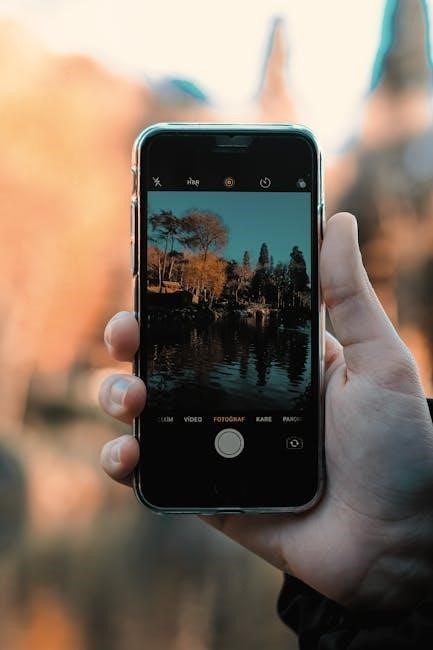
Advanced Features
VTech cordless phones offer advanced features like call management, voicemail, Bluetooth connectivity, and DECT 6.0 technology, enhancing communication convenience and user experience.
4.1 Call Management (Call Waiting, Call Forwarding)
VTech cordless phones support advanced call management features like call waiting and call forwarding. Call waiting allows users to receive another call while already on a call, ensuring no important conversations are missed. Call forwarding enables redirecting incoming calls to another number, providing flexibility in managing calls. These features enhance communication efficiency and ensure users stay connected effortlessly, with clear instructions provided in the manual for seamless setup and use.
4.2 Voicemail Setup and Access
VTech cordless phones offer convenient voicemail setup and access, allowing users to manage messages effortlessly. The system can be configured through the base unit or handset, with step-by-step guidance provided in the manual. Users can record a greeting, set up notifications, and access messages locally or remotely. The phone’s interface simplifies message retrieval, ensuring missed calls are never an issue. This feature enhances communication management, keeping users connected and informed at all times.
4.3 Bluetooth Connectivity
VTech cordless phones support Bluetooth connectivity, enabling seamless pairing with compatible devices like headsets or smartphones. Users can enjoy hands-free calls, music streaming, and convenient call management. The pairing process is straightforward: activate Bluetooth on the phone, search for available devices, and confirm the connection. Once connected, users can experience enhanced audio quality and wireless freedom. This feature is ideal for multitasking, ensuring a hassle-free communication experience with compatible Bluetooth-enabled devices.
4.4 DECT 6.0 Technology Overview
VTech cordless phones utilize DECT 6.0 technology, a secure and reliable digital communication standard. This technology offers superior sound quality, increased range, and reduced interference from other devices. DECT 6.0 ensures encrypted transmission for enhanced privacy and supports multiple handsets on a single base unit. It also provides efficient battery life and crystal-clear conversations. This advanced technology is designed to deliver a stable and interference-free communication experience, making it ideal for both home and office environments.
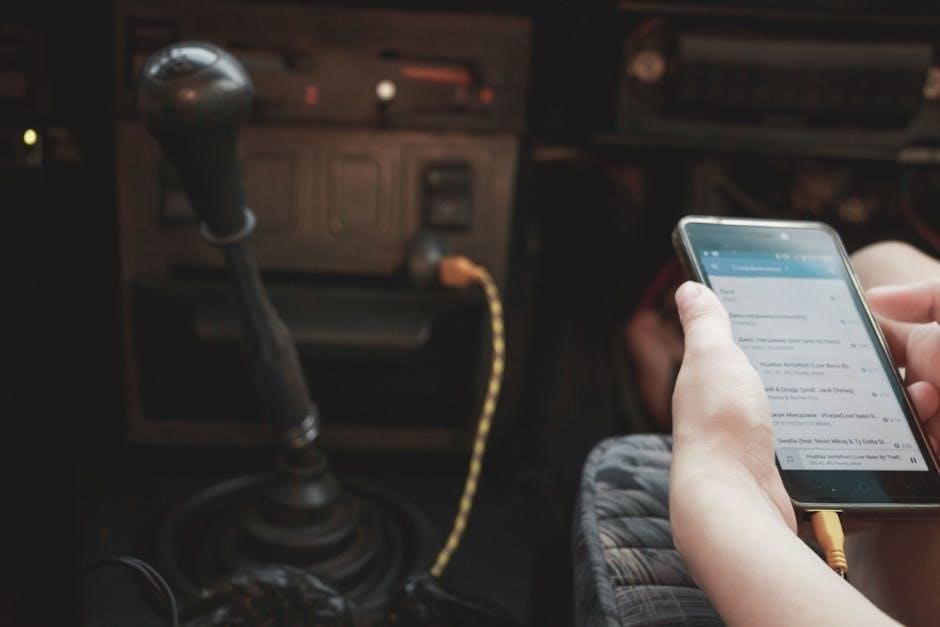
Customization and Settings
Explore various customization options to personalize your VTech phone experience, including ringtones, display settings, and handset configurations for enhanced functionality and convenience.
5.1 Changing Ringtone and Alerts
Navigate to the Settings or Sound menu on your VTech phone. Select Ringtones or Alerts to browse built-in tones. Choose a desired ringtone and confirm your selection. Some models allow setting custom tones for specific contacts. You can also adjust alert volumes or enable vibration modes. Save your preferences to apply changes. This feature enhances personalization, ensuring you recognize calls or messages instantly. Refer to your model’s manual for specific steps, as options may vary slightly between VTech phone series.
5.2 Setting Up Call Blocking
To enable call blocking on your VTech phone, go to the Settings or Call menu. Select Call Blocking or Call Screening to access the feature. Enter the phone numbers you wish to block and save the list. Some models allow blocking unknown or private numbers. You can also review and edit blocked numbers anytime. This feature helps reduce unwanted calls. Refer to your phone’s manual for specific instructions, as options may differ based on the model. Ensure the feature is activated to start blocking calls effectively.
5.3 Adjusting Display Settings
Navigate to the Settings menu on your VTech phone and select Display or Display Settings. Here, you can adjust brightness, contrast, and backlight duration. Some models allow customization of screen savers or themes. Use the arrow keys to increase or decrease settings. Save changes before exiting. For optimal viewing, ensure the display is set appropriately for your environment. Refer to your phone’s manual for specific instructions, as display options may vary by model. Proper adjustment enhances visibility and user experience.
5.4 Customizing Handset Settings
Access the Settings menu on your VTech phone and select Handset Settings. Customize options like ringtones, volume levels, and keypad tones. Adjust the speaker volume or enable silent mode. Some models allow setting up speed dial or one-touch dial. You can also customize the language, date, and time formats. Save your preferences to tailor the phone to your needs. Refer to your manual for specific instructions, as settings may vary by model. This ensures a personalized and convenient user experience.

Troubleshooting Common Issues
This section provides solutions for common issues like no dial tone, poor reception, or charging problems. Follow step-by-step guides to resolve problems efficiently and restore functionality.
6.1 No Dial Tone or Static Interference
If your VTech cordless phone has no dial tone or experiences static, check the battery level and ensure the handset is properly charged. Verify that the base unit is powered on and connected correctly. Move the phone away from physical obstructions or electronic devices that may cause interference. If issues persist, reset the phone by disconnecting and reconnecting the base unit’s power supply. Static may also indicate poor signal strength or outdated firmware, requiring a system reset or firmware update.
6.2 Handset Not Charging
If the VTech cordless phone handset is not charging, first ensure the charging base is properly connected to a power source. Inspect the charging contacts on both the base and the handset for dirt or corrosion, and clean them gently with a soft cloth. Verify that the battery is correctly installed and not worn out. Try using a different electrical outlet or testing the charging base with another handset. If the issue persists, replace the battery or contact VTech support for assistance or warranty options.
6.3 Base Unit Not Powering On
If the base unit of your VTech cordless phone fails to power on, start by verifying the power cord connection. Ensure it is securely plugged into both the base unit and a functional electrical outlet. Check for any visible damage to the cord or base. If the issue persists, inspect the outlet by plugging the base into a different one. If the base still doesn’t power on, there may be an internal fault. Contact VTech support for repair or replacement options, especially if the unit is under warranty.
6.4 Call Dropping or Poor Reception
If experiencing call dropping or poor reception, ensure the base unit is placed in an open area away from walls and electronics. Check for physical obstructions like furniture or metal structures that may interfere with the signal. Move closer to the base unit or adjust its position to improve coverage. Restart the base and handset to reset the connection. If issues persist, consider upgrading or repositioning the antenna for better signal strength and reliability.

Maintenance and Care
Regularly clean the handset and base with a soft cloth. Store in a dry place, avoiding extreme temperatures. Avoid submerging in water for optimal performance.
7.1 Cleaning the Handset and Base Unit
Use a soft, dry cloth to wipe down the handset and base unit regularly. For stubborn marks, lightly dampen the cloth with water, but avoid harsh chemicals or excessive moisture. Gently clean the keypad, display, and speaker grilles. Do not submerge any part in water or use abrasive materials, as this may damage the device. Regular cleaning ensures optimal performance and maintains the appearance of your VTech phone.
7.2 Replacing the Battery
To replace the battery, first, open the battery compartment on the handset. Use a screwdriver if required. Carefully remove the old battery and dispose of it responsibly. Insert the new Ni-MH battery, ensuring the connectors align properly. Close the compartment securely. Charge the phone for at least 24 hours to allow the new battery to reach full capacity. Avoid using incorrect battery types, as this may damage the device. Always follow safety guidelines when handling batteries.
7.3 Updating Firmware
To update the firmware on your VTech phone, first, ensure the handset is fully charged. Access the menu by pressing the settings button and navigate to “System” or “Advanced Settings.” Select “Firmware Update” and follow on-screen instructions to download and install the latest version. Do not interrupt the update process. Once completed, restart the phone to apply the changes. Regular updates ensure improved performance and security. Always use a stable internet connection for a smooth update process. Consult the manual for detailed steps if needed.
7.4 Storing the Phone Properly
Store your VTech phone in a cool, dry place to prevent damage. Avoid exposure to humidity or extreme temperatures. Use the original packaging for protection. Clean the handset and base unit with a soft cloth before storage. Ensure the battery is charged or removed to prevent degradation. For extended storage, refer to the manual for specific guidelines. Proper storage maintains the phone’s performance and longevity, ensuring it remains functional when needed again.

Accessories and Compatibility
Explore compatible accessories, optional features, and expansion options for your VTech phone system to enhance functionality and connectivity, ensuring seamless integration with other devices.
8.1 Compatible Handsets and Accessories
VTech cordless phones support a range of compatible handsets and accessories, including additional corded or cordless handsets, headsets, and charging stations. These accessories are designed to work seamlessly with your VTech system, ensuring optimal performance and functionality. Additional handsets allow for multi-room coverage, while headsets provide hands-free convenience. All compatible accessories are available on VTech’s official website or authorized retailers, ensuring genuine quality and compatibility with your phone system.
8.2 Using Optional Features like Headsets
VTech cordless phones support optional features such as headsets, enabling hands-free conversations. To use a headset, pair it via Bluetooth or plug it into the 2.5mm or 3.5mm jack, depending on your model. Headsets enhance call privacy and convenience, especially in busy environments. Ensure compatibility with your VTech phone model for optimal performance. Refer to the user manual for specific pairing instructions and supported headset models.
8.3 Expanding the System with Additional Handsets
Expanding your VTech phone system with additional handsets allows multiple users to share the same phone line. Most models support up to 12 handsets. To add a handset, ensure it’s compatible with your system. Registration or pairing may be required. For specific instructions, refer to your user manual or visit VTech’s official website. Expanding your system is a cost-effective way to ensure all household members or employees stay connected seamlessly.
8.4 Compatibility with Other Devices
VTech cordless phones are designed to work seamlessly with a variety of devices, ensuring enhanced functionality. Many models are compatible with wireless headsets, allowing hands-free conversations. Additionally, some systems support connectivity with smartphones via Bluetooth, enabling call handling and music streaming. Compatibility with other devices like answering machines and caller ID systems is also common. Always check the specifications of your VTech phone to ensure optimal integration with your existing gadgets and systems for a unified communication experience.

Safety Precautions
Always handle the phone with care, avoid exposure to extreme temperatures, and keep it out of reach of children. Ensure proper disposal and follow local regulations.
9.1 General Safety Guidelines
Handle the phone with care to avoid damage. Place it on stable surfaces to prevent falls. Avoid exposure to water or extreme temperatures. Keep it away from children to prevent accidental damage or misuse. Ensure proper disposal of batteries and packaging. Follow local regulations for electronic waste. Regularly clean the device to maintain functionality. Avoid using damaged chargers or accessories. Always unplug during thunderstorms to prevent power surges. Adhere to these guidelines to ensure safe and reliable operation of your VTech phone.
9.2 Battery Safety
To ensure battery longevity and safety, avoid puncturing, crushing, or exposing batteries to extreme heat. Use only VTech-approved chargers and follow charging guidelines to prevent overcharging. Store batteries in a cool, dry place, away from metal objects that could cause short circuits. Properly dispose of old batteries according to local regulations. Never mix old and new batteries or different types. Replace batteries only with compatible models to maintain performance and safety standards.
9.3 Electromagnetic Compatibility
VTech cordless phones are designed to comply with electromagnetic compatibility standards, minimizing interference with other electronic devices. To ensure optimal performance, place the base unit away from devices like microwaves, televisions, and computers. Avoid positioning the phone near metal objects or surfaces, as this can disrupt signal strength. Use the provided power and phone cords to maintain compatibility and reduce the risk of electromagnetic interference. This ensures reliable operation and prevents potential disruptions to other nearby devices.
9.4 Environmental Considerations
VTech cordless phones are designed with environmental responsibility in mind. To minimize their ecological impact, recycle outdated or damaged units through authorized e-waste programs. Properly dispose of batteries by following local regulations to prevent contamination. Energy-efficient features, such as low-power modes, reduce power consumption. Store phones in a cool, dry place to maintain performance and longevity. By adhering to these practices, you contribute to environmental conservation while ensuring optimal device functionality.

Appendix
This section provides essential resources, including contact details for support, warranty information, online manuals, and FAQs to help you make the most of your VTech phone.
10.1 Contact Information for Support
For assistance with your VTech phone, contact customer support at 1-800-466-8333 or visit VTech Support. Email inquiries can be sent to support@vtechphones.com. Support is available Monday-Friday, 8 AM-8 PM EST. The website also offers live chat, FAQs, and downloadable manuals. International users can find regional contact details on the VTech website. Ensure to have your product model number ready for efficient service.
10;2 Warranty Information
VTech cordless phones are backed by a one-year limited warranty covering manufacturing defects. For warranty claims, register your product at VTech’s website. Proof of purchase is required. Damage from misuse or normal wear is excluded. Contact customer support for warranty-related inquiries at 1-800-466-8333 or visit the support section for details on warranty terms and conditions.
10.3 Online Resources and Manuals
VTech provides comprehensive online resources and downloadable manuals for their cordless phones. Visit the official VTech support website to access user guides, troubleshooting tips, and firmware updates. Manuals are available in multiple languages and formats for convenience. Use the search feature to find specific models or topics. For additional support, refer to the FAQs section or contact customer service directly for assistance with your VTech phone.
10.4 Frequently Asked Questions (FAQs)
Find answers to common questions about VTech cordless phones. FAQs cover topics like troubleshooting, battery life, and feature usage. Learn how to resolve issues like static interference or pairing problems. Discover tips for extending battery life and understanding DECT 6.0 technology benefits. Visit the VTech support page for detailed FAQs and solutions to enhance your user experience. Get quick fixes and insights to make the most of your phone.
